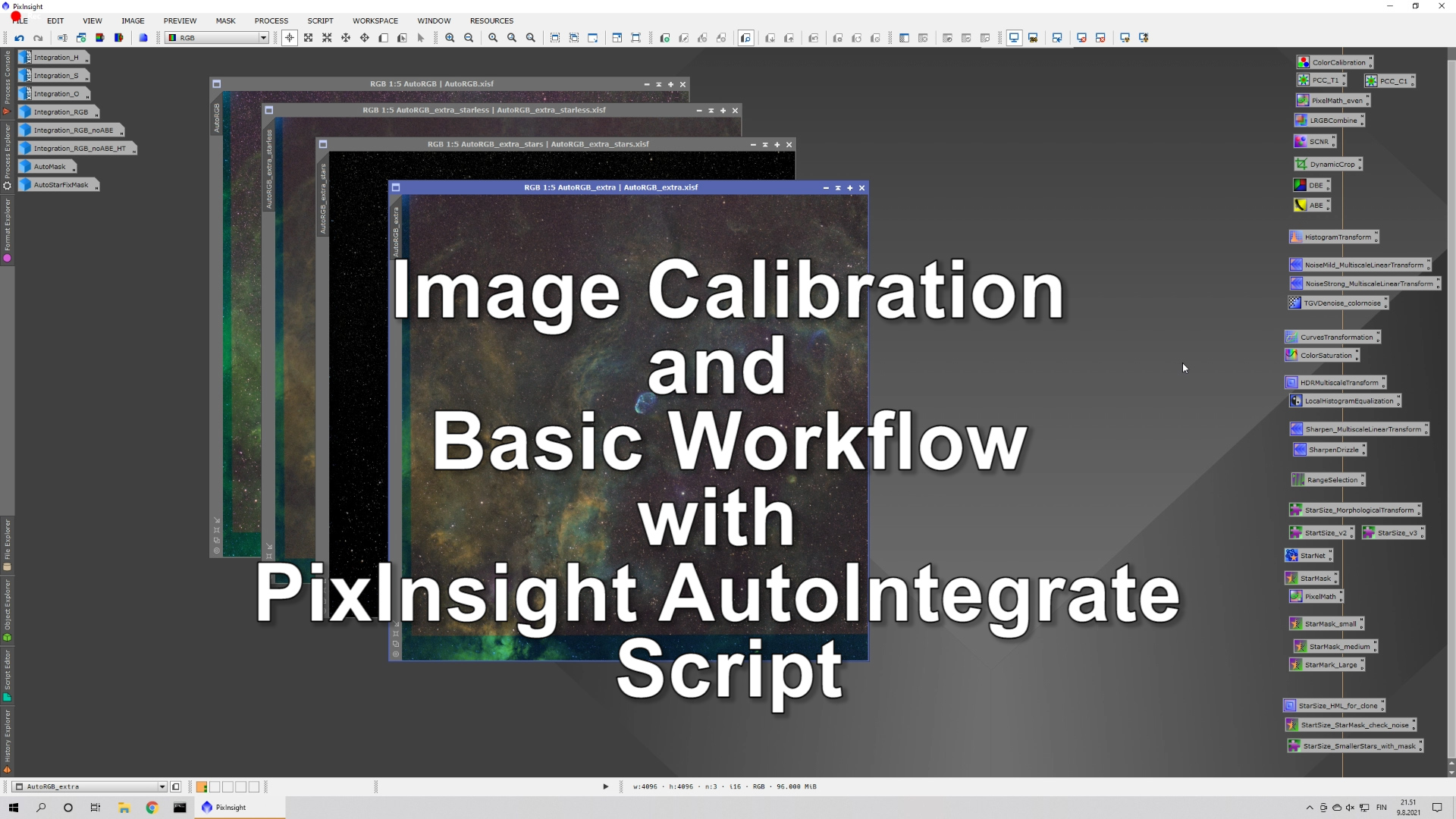INFO
AutoIntegrate 1.00 Beta is ended, please go to main page AutoIntegrate Info
AutoIntegrate 1.00 Beta is completed. This page now describes the changes that were done in AutoIntegrate 1.00 Beta.
AutoIntegrate 1.00 Beta - image calibration
AutoIntegrate 1.00 Beta can do the whole image processing workflow including image calibration. Beta version can be downloaded from GitHub branch image-calibration. See side bar on the left.
For a generic overview of AutoIntegrate script see page PixInsight AutoIntegrate.js Script
Below are listed major changes in the Beta version.
Image calibration
Script can do image calibration if needed. Two basic workflows are supported:
- Calibrating with bias, darks and flats
- Calibrating with darks, flat darks (or dark flats) and flats
If any of the calibration files are not available the script tries to run calibration with the remaining files.
YouTube video of image calibration
AutoIntegrate output directories
AutoIntegrate will by default put output files into subdirectories.
- AutoOutput contains intermediate files generated during processing
- AutoMaster contains generated master calibration files
- AutoCalibrated contains calibrated light files
- AutoProcessed contains processed final images. Also integrated images and log output is here.
By default output files are written into the same directory as the first light file in the file list. Users can also give an absolute or relative path to the output directory.
Saving settings to script icon
It is possible to save your own default options to a script icon. It can then be used to recall default settings. Script icons can be saved to a file.
Settings are saved by dragging the lower left corner triangle icon to the desktop. By double clicking the icon a script window opens. Clicking the Apply global button starts the script with those settings that are saved to the icon. PixInsight also saves MD5 checksum to the script icon. When using the script icon with a modified script you need to clear the checksum field first.
Save buttons work for all final images
Save buttons under section 'Save final image files' save any image that has AutoIntegrate finalimage tag attached. Script adds those tags automatically. Tags are saved only for .xisf files. 16 bit TIFF files do not have _16 added to the file name any more.
Debayering is done by the script
AutoIntegrate does debayering of images by default so no automatic debayering should be done. For OSC/DSLR files PixInsight should be put into Pure RAW mode. It can be set in Format Explorer by double clicking RAW format.
Usually the Auto option works fine for debayering. If there is no metadata in the image file to detect debayering pattern then it can be selected manually in the Lights files page. Choosing None assumes that debayering is already done.
Adding filter files manually
Added a section for light and flat files to add filter files manually. It is enabled when 'Do not use FILTER keyword’ or 'Add manually' is checked. There are separate buttons for each filter type recognized by the script. Also color/OSC/DSLR files can be added manually. Manual adding is useful if FILTER keyword is missing or just for overriding filter keyword.
Window name prefix
Added a functionality to give user specified prefix to image window names. This makes all generated window names unique and allows results from multiple processing runs to be open at the same time. These images are also iconized at different columns on the screen. This piece of code was contributed by rob pfile.
Other changes
- Checking the FILTER keyword has been relaxed. Now only the first letter is used to detect if the file is L, R, G, B, H, S or O file. If the filter keyword is not recognized then the file is assumed to be a color file.
- FITS keywords are saved to the final images after PixelMath or StarNet processing.
- Added option ‘No subdirectories’ to write all output files into same directory (works as old versions before 1.00)
- If IMAGETYP keyword is set on files script can automatically detect bias, dark and flat calibration files when adding light files. Also flat dark files are recognized with a special value 'flat dark'.
- Added option 'Do not use FILTER keyword’. If selected script does not try to autodetect light and flat files based on FILTER keyword. Selecting this enables manual adding of filter files for lights and flats.
- Added option 'Do not use IMAGETYP keyword’. If selected script does not try to autodetect calibration files based on IMAGETYP keyword.
- Added option ‘Select all files’ to use all files (*.*) as the default in file open instead of known image files.
- When running extra processing separately, the script often asked for a log file save directory. This has been fixed by using the same directory resolving setup as normal run.
- SubframeSelector used to generate an error to the process console. This has been fixed by changing some SubframeSelector parameters.
- Started to use SectionBar that can be collapsed/expanded. It is useful for smaller screens and some less common items are hidden by default.
- Added an option Save all files which will save all iconised files with save buttons.
Credits
PixInsight scripts that come with the product were a great help when developing this script. Website Light Vortex Astronomy was a great place to find details and best practises when using PixInsight.
Routines ApplyAutoSTF and applySTF used by AutoIntegrate are from scripts that are distributed with Pixinsight. Routines for Linear Defect Detection are from PixInsight scripts LinearDefectDetection.js and CommonFunctions.jsh that are distributed with Pixinsight.
This product is based on software from the PixInsight project, developed by Pleiades Astrophoto and its contributors (https://pixinsight.com/).
Many thanks to rob pfile for contributing the Window name prefix and icon column position code.
Special thanks to Erik Westermann, Glenn Newell and Jari Backman for testing different versions of the script.